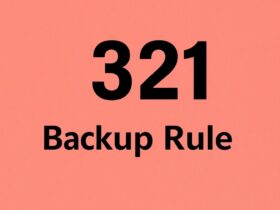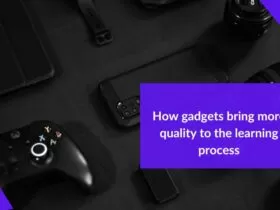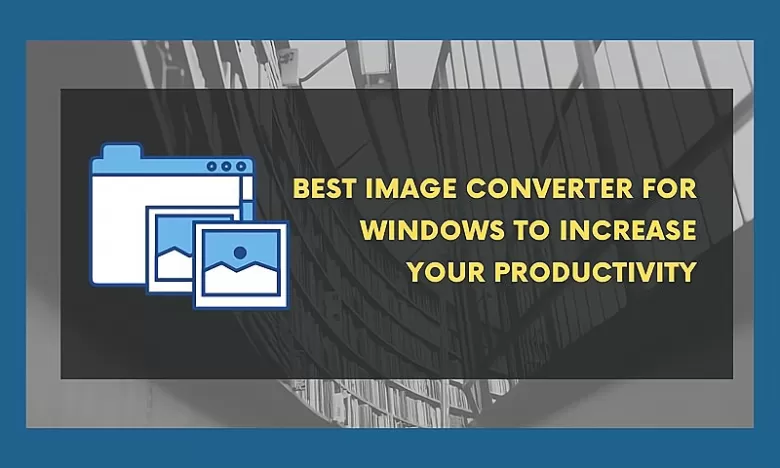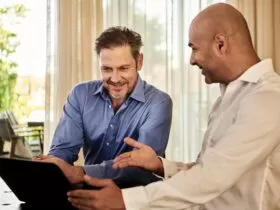Using an image converter will save you time and allow you to do more complex projects. A good image converter software allows you to batch-convert files with a simple click. Here, we will take an in-depth look at Windows’s eight best file converters. We’ve also included features so you can see what makes each unique. If you are looking for some tools to increase your productivity on Windows, this article is right for you!
Best 8 Image Converters for Windows
You don’t need to be a professional photographer or graphic designer to appreciate the benefits of being able to convert images. We’ve selected the eight best image converters to convert files on Windows computers. Read the article and choose the one you like most.
1. Anywebp – Free Webp to JPG Converter
Any Webp is a free WebP converter that lets you quickly convert Webp to JPG and PNG files. This tool offers three options for converting webp files: converting images online, on Windows, or on Mac. If you are using a Windows computer, download Anywebp and batch convert webp to jpg whenever possible.
The program is very easy to use—drag and drop your image file onto the main window of AnyWEBP. Then choose the output formats, such as PNG or JPG. You can also customize the size and quality of the converted images. The last step is to click “Convert”. The webp to jpg conversion process will be finished immediately after a few seconds.
Key Features of Any WebP Converter
- Allow you to convert webp to jpg in bulk on your computer.
- Batch export converted images for you to save at once.
- Ensure the converted image is easy to view, edit, and share.
- Convert files for free on the webp and Windows.
- Support jpg or webp to webp conversion as well.
- The software runs very smoothly.
2. XnConvert – Bulk Image Converter
XnConvert is a powerful yet intuitive tool that allows you to convert files from one format to another. It’s available for Windows, Mac OS X, and Linux platforms. The application offers support for over 200 different file types, including image files (BMP, PNG), audio files (WAV) and video files (MOV).
Key Features of XnConvert:
- Works with more than 200 file formats.
- Supports converting multiple items at once into a target format.
- Has an easy-to-use interface with drag-and-drop functionality.
3. BatchPhoto Espresso -Watermark Images in Bulk
BatchPhoto Espresso is a powerful batch image processing utility that helps you to resize, convert, rename and watermark images in bulk. It can work with all popular graphic formats, including JPG, PNG, GIF, TIFF and many more. The software offers various features such as resizing options (resizing by width and height or by percentage), quality control settings, batch resizing and renaming options etc.
Key Features of BatchPhoto Espresso:
- Convert images between formats like JPEG, PNG, GIF and TIFF.
- Add text or effects on photos in batch mode.
- Resize images in batch mode.
4. Send To Convert – Document Conversion
Send-to-Convert is a document conversion tool. You can convert your documents into PDF, image files, and more. It’s also an organizational tool that allows you to organize all the documents you’ve converted with Send-to-Convert.
If you need a document converted into multiple file types, Send To Convert can do that too. For example, if you have an Excel spreadsheet that needs converting into Word format so your boss can view it on his computer, Send To Convert easily converts the file in seconds with just one click of your mouse button!
Key Features of Send-To-Convert
- Convert a document to multiple formats at once.
- Free bulk image converter software.
- Lets you select image files in various formats.
- Allows you to customize the image properties or output quality.
5. Adapter – Video, Audio, and Image Converter
Adapter is an excellent file converter that allows you to convert files from one format to another. The simple app allows you to drag and drop files onto its main window for conversion. It also has a useful Undo button to undo the last conversion process.
This tool can convert more than 150 different file types, including BMP, GIF, JPEG/JPG, PNG, TIFF/TIF and PDF documents, among other things.
Key Features of Adapter
- Work with multiple file types in a single tool.
- Supports both file conversion and editing capabilities.
- Allows batch processing and comes with several options for customization.
- Offers advanced tools like watermarking or adding text boxes on the image.
6. Image Candy – Convert and Resize Images
Image Candy is a simple and easy-to-use file converter like Any WebP. Drag and drop the files you want to convert into Image Candy, select the output format, and hit convert.
Image Candy supports batch conversion of images, meaning you can convert multiple files simultaneously with just a few clicks. The program allows you to easily select which image formats to convert your pictures into, including JPEGs, TIFFs, BMPs and more.
Key Features of Image Candy
- Convert and edit images in bulk.
- Supports many image formats, including JPEG, PNG, and GIF.
- Great at cropping and resizing images.
- Option for creating “artistic effects” such as watercolors or oil paintings.
7. Coolutils Converter – Support 1400+ Files
Coolutils is a software company that offers all-in-one converters for image, audio, video, document, and eBook conversion. The company has been around for over 15 years, making it one of the most established players in this market.
The software is designed to make your life easier by coming up with every feature you need in one place. It also allows users to resize images or apply filters such as sharpen and blur effects during conversion. With Coolutils Image Converter Pro Edition, you can batch-process images at a faster speed than ever before!
Key Features of Coolutils Converter
- Support multiple image formats, including but not limited to JPEG, BMP, and GIF.
- Offers a wide range of different editing options for image processing.
- Compress the converted images and even add effects to them.
- Extracting embedded EXIF data and saving it as a text file.
- Make it possible to change the name of all the files at once.
8. Zamzar – Customization Settings Allowed
Zamzar is a service that allows users to convert images, documents, music and video files from one format to another. It currently supports over 1,200 file formats and can be accessed from any internet-connected computer or device.
The program also supports batch conversion, which means you can add several files simultaneously for conversion into another format. In addition, you can choose one of the many available presets—like PowerPoint Presentation or Portable Document Format (PDF)—or customize your settings by choosing what output quality level best suits your needs.
Key Features of Zamzar
- Supports over 1,200 file formats.
- Users do not need to create an account before using its conversion service.
- File conversion can happen in the cloud or locally on your machine, and upload your converted Files directly to your Dropbox account.
- No limits on how many files you can convert each day.
Conclusion
Converting your photos or graphics into different formats can be tedious, especially when you have hundreds or thousands of images to convert. Image converters make the job easier by allowing you to convert all images simultaneously with just a few clicks.
In this article, we have walked you through the 8 best image converters in the market. Some are for one file type conversion, and some support multiple file formats. Using these image converters on Windows, you can greatly increase your productivity at work.