Nobody else is prouder than a Mac owner. Jeepers, we are just kidding! Sometimes, it’s hard to identify the most common problems, let alone fix them. Imagine your system being super slow, and you might be angry at a non-existent hacker; however, all this time, it was your system that did not update.
However, to ease your life a bit, we have listed 8 super common mac problems and the solutions to fix them.
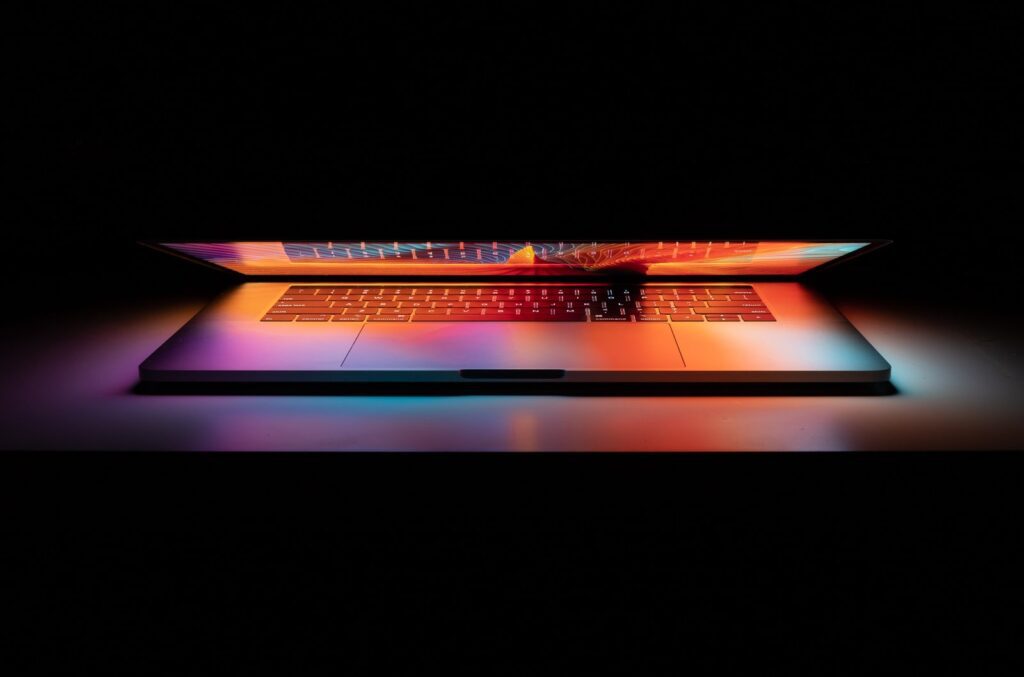
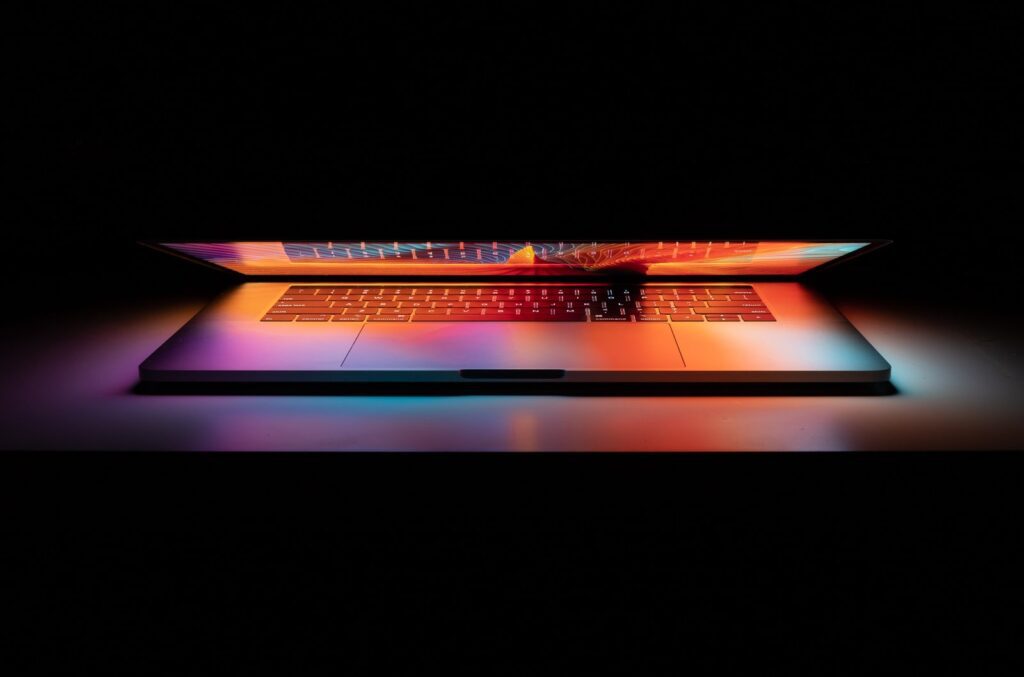
8 super common mac problems and the solutions to fix them.
Stubborn Cursor
If you say that the mice cursor has never given you a hard time, you’d be lying. No Mac user in this whole wide world hasn’t faced a problem with the mice cursor. When your Mac acts crazy, the mice cursor transforms into a beach ball which doesn’t stop spinning and restricts you from taking any action. When your Mac acts crazy, the mice cursor transforms into a beach ball which doesn’t stop spinning and restricts you from taking any action. In such cases, you need to get a Mac repair service from a specialist who offers the best and most affordable service.
To make things right and stop your system from acting crazy, press the Command button and Q; however, if the beach ball still appears on your screen, try to press Cmd + Option + Esc or by pressing Option down.
Hot Mac
Oh my god, why is my Mac so hot???? Have you wondered why your Mac is overheating? If yes, there can be several reasons like working on your system for several hours, problems in your battery, or you must have kept your system for sunbathing, which is a lousy option. There can be problems like MacBook plugged in but not charging.
The best option is installing AlDente Pro and turning on the heat protection to prevent your battery from charging if the temperature increases.
Slow Switching
While working on a client pitch, you might want to watch a few episodes of your favorite show. However, you would notice that switching from Document to Netflix would be slow, which would frustrate you a lot.
It might happen due to the low storage of your RAM. Try deleting some files from your hard disk to fix this, which will release some space from your hard disk.
External Drive Not Recognized
When you try to connect an external drive to your system, sometimes your Mac might not recognize it, or it doesn’t mount itself, and that would be a crazy affair for every user. While you search on the Finder, you can’t find the attached external drive. To fix this, you can unplug your external drive and restart your system and replug it again. You can even boot your system and see if any other plugins are causing any problem.
Slow Browser
While browsing the internet, it would seem that Safari is acting weirdly, and the slow performance of your browser would reflect poorly on your deadline. To fix your troublesome browser, you have to reset Safari from the menu option and reset everything to default.
You can even twerk your Domain Name Server (DNS) to ease the loading of pages in Safari. Visit the Network window under System Preferences and click on Your Internet Connection, and then under Advanced, go to the DNS option. Now, your Mac will find a default DNS and point to a specific DNS which will boost the performance of your system.
Slow Mac
Like any other system, your Mac uses its default memory to improve your user experience. However, if you have too many files in your system, it consumes a lot of space and, as a result, slows down your Mac.
To release some space, delete the unnecessary files which are consuming too much space and get rid of excessive downloads. Also, keep track of the active software by opening the Spotlight by clicking the Command+Space and typing in Monitor. Here, you will see a list of apps consuming RAM, and you can remove the unnecessary ones.
Low Storage on Startup Disk
Having low storage on your startup disk is one of the common problems that Mac users face on their system. To fix this issue, get rid of all the unnecessary files and consume a lot of space. You can even purchase a new internal HDD or an external HDD to boost the storage of your RAM. Trying these will increase the performance of your Mac, and your system will boot up like before.
Documents Open In The Wrong Software
It might seem a futile problem, but it has the potential of giving you a severe headache. But, every illness has some medication, and there is a solution to this problem too. Imagine you have downloaded a JPEG of your favorite holiday destination, and on double-clicking, it opens in Adobe Photoshop rather than in Photos.
To fix this, select a JPEG file of your choice and press Cmd+I. Click on Open with and choose your preferred application from the many options and select Change All.
We hope that you won’t face any significant issues after following our simple tips and tricks. Let us know if we have missed out on any other common problem; we will give it a fix!






























