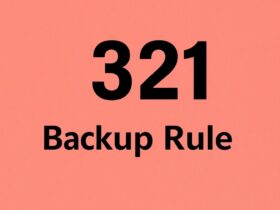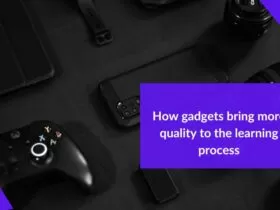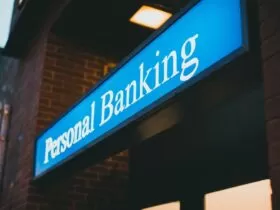Java is a versatile language that can be used for a variety of purposes. One common use for Java is connecting to databases. In order to connect to a database in Java, there are a few easy steps that must be followed. First, the correct driver must be downloaded and installed. Next, the driver must be registered with the system. Finally, a connection can be established by creating a new instance of the driver and passing in the necessary connection information.
Java database connectivity (JDBC) provides an API that allows Java programs to communicate with a database. JDBC is the standard Java interface for accessing databases such as Oracle, Microsoft SQL Server, and MySQL.
Why connecting to a database is important in Java
There are many reasons why connecting to a database is important in Java. Firstly, it allows developers to access data stored in a database. This data can then be used to populate fields in a Java application. Secondly, connecting to a database enables developers to run SQL queries from within their Java code. This means that they can extract specific data from the database, which can be used within the application. Finally, by connecting to a database, developers can ensure that their application is able to persist data. This is essential for creating applications that need to store data over long periods of time.
Step 1: Choose your database
There are four main types of databases: relational, object-oriented, graph, and columnar. The most popular type is relational databases, which store data in tables. Object-oriented databases are good for storing complex data structures, while graph databases are best for data that has many relationships. Columnar databases are good for large amounts of data that need to be processed quickly.
Once you’ve decided on the type of database you need, it’s time to choose a specific product. There are many different relational database management systems (RDBMS), such as MySQL, Oracle Database, Microsoft SQL Server, and PostgreSQL.
Step 2: Install the JDBC driver for your database
If you’re using a database with your Java applications, you need to install a JDBC driver so that your application can communicate with the database. In this article, we’ll show you how to install the JDBC driver for your particular database.
Follow these steps and you’ll be up and running in no time:
1. Download the JDBC driver for your database from its website.
2. Extract the files from the downloaded archive.
3. Copy the JDBC driver JAR file into your application’s classpath.

Step 3: Add the JDBC driver to your project’s classpath
In order to connect to a database from a Java program, you must have the JDBC driver for your particular database. Most drivers are available for free from the vendor. Once you have obtained the driver, it is important to add it to your project’s classpath so that your program can find it.
To add the JDBC driver to your project’s classpath:
1) Right-click on your project in the Package Explorer and select Properties.
2) Select Java Build Path from the list on the left.
3) Select Libraries tab.
4) Click Add External JARs and choose the JDBC driver JAR file.
Step 4: Load the JDBC driver
The fourth step to connect your database in Java is to load the JDBC driver. In order to do this, you need to have the driver’s classpath set up correctly. The classpath is the path that the Java Virtual Machine (JVM) will use to look for classes and resources.
To set up the classpath, you will need to add the location of the JDBC driver’s JAR file to your system’s classpath. For example, if you are using the Oracle JDBC driver, you would add the following line to your classpath:
OracleDriver oracle.jdbc.driver.OracleDriver
Once you have added the JDBC driver’s JAR file to your classpath, you can load it by calling the Class.
Step 5: Specify the URL of your database
After you’ve downloaded and installed the JDBC driver for your database, it’s time to specify the URL of your database. The URL is the address of your database server. It tells the JDBC driver where to find the database server and how to connect to it.
To specify the URL of your database, you need to know three things:
The hostname of the machine on which the database server is running.
The port number that the database server is listening on. The default port number for MySQL is 3306.
The name of the database that you want to connect to.
Step 6: Create a connection to your database using DriverManager
In order to connect your database in Java, you need to use the DriverManager class. This class will manage the connection for you. In order to use this class, you need to import it into your project. You can do this by adding the following line to your code: import java.sql.
In order to connect your database in Java, you need to use the DriverManager class. This class will manage the connection for you. In order to use this class, you need to have the JDBC driver for your particular database. Once you have the driver, you can register it with the DriverManager. When you create a connection, you specify the URL of your database, along with your username and password. The DriverManager will then return a Connection object, which represents your connection to the database. You can then use this Connection object to execute SQL statements and retrieve results from the database.
Conclusion: Summarize the steps and their importance
In this article, we have looked at how to connect to a database in Java. We have seen that there are four steps involved in this process: (1) loading the driver class, (2) creating a connection object, (3) creating a statement object, and (4) executing the query. Each of these steps is important in its own right and should be given due attention.