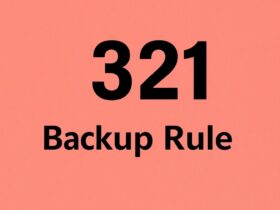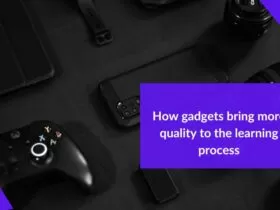Purchasing an Apple Computers-Mac or MacBook is a desire that quite a few people have. However, once you buy it, setting up the new device can become a significant challenge. Learning a few things will allow you to set up your computer efficiently while understanding its features from this article.
The Dock
The Dock is the user’s favorite section on Mac computers as it allows access to frequently used apps and files just instantly. It temporarily holds currently open apps, files, and folders to give you one-click access instead of clicking-through multiple windows.
You can customize the Dock by moving it to the right or left side of the screen instead of keeping it down, though the default placement is what most Mac users stick to.
Touch ID and Apple Pay
With the latest model of the MacBook Pro, Apple added extensive support for Touch ID. Using this feature, you can easily log into your account with a single touch. You can use Apple Pay for online purchases.
The Touch Bar
The Touch Bar on your Mac is an OLED panel displayed at the top of the keyboard and replaces the function key. This panel is contextual, which indicates what appears on the panel changes dynamically according to the app you are using.
The Finder
Finder is a comprehensive location to get to the files, folders, and applications stored on your MacBook. It is the quickest way to find out what you are looking for. You can also have instant access to cloud-based programs right from the Finder window.
The Mac App Store

While setting up your new Mac or MacBook, you must be wondering how to download new apps and games on the computer. Whether you want to download a program, install a game, or upgrade your Mac, the App Store is the place to go.
Some of the applications are free whereas others have a one-time fee or a monthly subscription. Discover what the store has to offer by checking its categories and some of the most popular apps regularly.
The Trackpad & Magic Mouse
The Trackpad and Magic Mouse on your MacBook and Mac desktop, respectively, allow you to use gesture-based functions. These gestures allow for ease of use if you want to scroll, zoom in, zoom out, or swipe something on a web page.
Full-Screen Mode
Using your computer in a full-screen mode will allow you to avoid distractions and stay productive. Mac gives you the flexibility to split the screen and use multiple apps side by side. Using this feature can make you more productive.
The Spotlight
Spotlight is the most extensive search program that Apple offers to its users for quickly accessing the files, folders, emails, and other contents. You can also use it to search the web or any application that you use frequently.
The Launchpad
The Launchpad on your Mac or MacBook is the place where all the applications and games reside. It will allow you to organize your apps and games into dedicated folders as well as delete them for better organization.
Safari
Apple’s native web browser gives you an all-new way to browse the web. Since Safari is designed for macOS, it integrates some exclusive features that allow for faster web surfing and syncing data across Apple devices.
Of course, if you prefer a different browser, you can switch to it instead. It is just that Safari is tailor-made for macOS, and you can expect optimal performance using it.
The Mail App
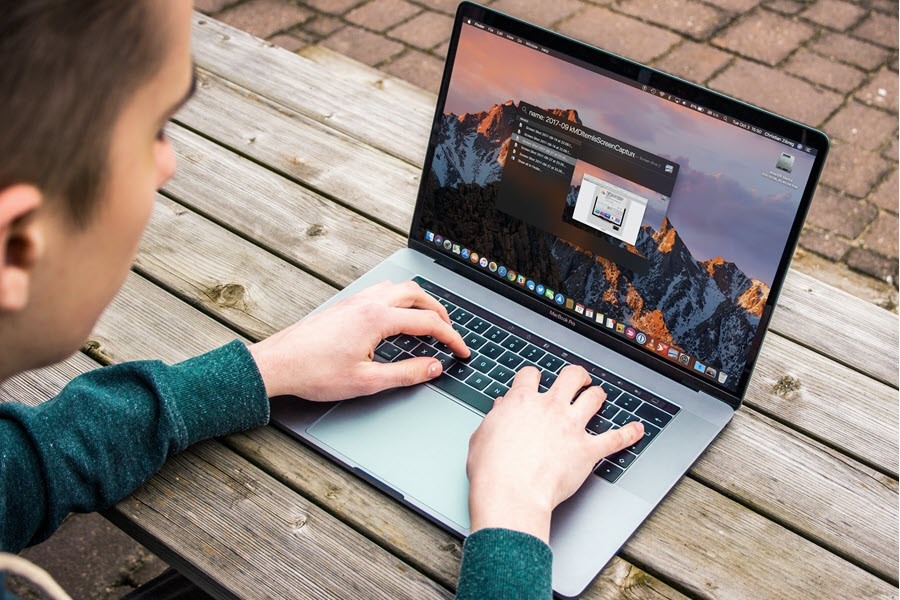
You can connect your mail client to Apple’s native Mail App and receive notifications on getting a new message. You can set up filters for unread messages, VIP contacts, and emails with attachments.
iCloud and Continuity
You will get 5 GB of free storage space on signing up to an iCloud account. Storing iPhone, iPad, and MacBook backups on the iCloud drive is a good idea as it allows for any time and anywhere accessibility to data right from any device. In addition, iCloud is known for its safety and security.
In case you are not happy with 5 GB of free storage, there are a few different plans that provide additional space, though the benefits come with a monthly fee:
- 50 GB for $0.99
- 200 GB for $2.99
- 2 TB for $9.99
Background Image and ScreenSaver
No computer or laptop is complete without a desktop background or a screensaver. This is the first step towards personalizing and customizing the device to make it your own. You can download a background image from online sources or can use a custom image.
Troubleshooting Hard Drive
Apple computers, similar to any other digital device, are prone to errors and technical glitches. Cleaning up the hard drive at regular intervals will help resolve many performance-related problems, so tap here for more information. If you find any issue while working on the Mac or MacBook, the Apple community can be of great help, so you can resolve any problem almost instantly by putting enough effort into fixing it.
Siri
Your personal voice assistant on iMac, MacBook Pro, MacBook Air, iPad, or iPhone allows you to schedule events, check weather updates, search a file on the hard drive, or look up multimedia files quite fast without having to browse multiple folders on the device.
The digital assistant is popular, though new users might feel a bit unusual trying it for the first time. Having said that, once you get the hang of Siri and figure out what it has to offer, you will realize how convenient it is to rely on her.
Also, keep an eye on new features that are often introduced with each major iOS or macOS update so that you can get even more out of Siri.
Screenshot Capture
macOS allows you to capture a screenshot of either the full screen or a portion of the screen. You can even capture a webpage, an application window, an image, or any other content that you find interesting or want to use somewhere.