This is the simplest guide to disable restricted mode on YouTube.
If you’re like most people, you’ve probably watched a YouTube video at some point. And if you’re like most people, you’ve probably accidentally clicked on the “Restricted Mode” option at least once. Here’s how to turn it off so that you can watch whatever you want without having to worry about whether or not it’s appropriate for your children or workplace.
What is a restricted mode on youtube?
Restricted Mode is an optional setting that you can use on YouTube to help screen out potentially mature content that you may prefer not to see or don’t want others in your family to stumble upon while browsing. When enabled, Restricted Mode uses algorithms to identify and filter out potentially inappropriate content.
What does disabling restricted mode mean for YouTube users?
Restricted mode on YouTube is designed to filter out mature content and make the platform more family-friendly. When disabled, users will have access to all the videos on YouTube, including those that may not be appropriate for younger viewers. This can be a good thing for older users who want to watch more adult content, but it can also be a bad thing if children accidentally come across videos that are not suitable for them. If you are a parent, you should know how to disable restricted mode on YouTube so that you can better monitor what your children are watching. Here’s how:
- Open the YouTube app and sign in.
- Tap on your profile picture in the top right corner.
- Tap “Settings.”
- Under “General,” toggle off “Restricted Mode.
Steps to disable restricted mode on youtube
If you’re signed in, you can turn Restricted Mode on or off by going to your account icon and then selecting Restricted Mode at the bottom of the menu. If you’re not signed in, you can use this setting to prevent mature content from appearing in search results.
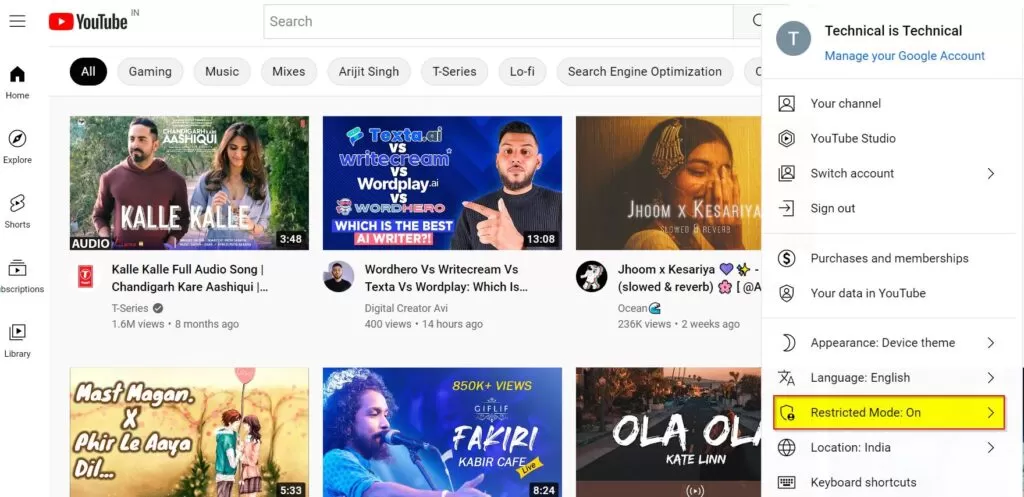
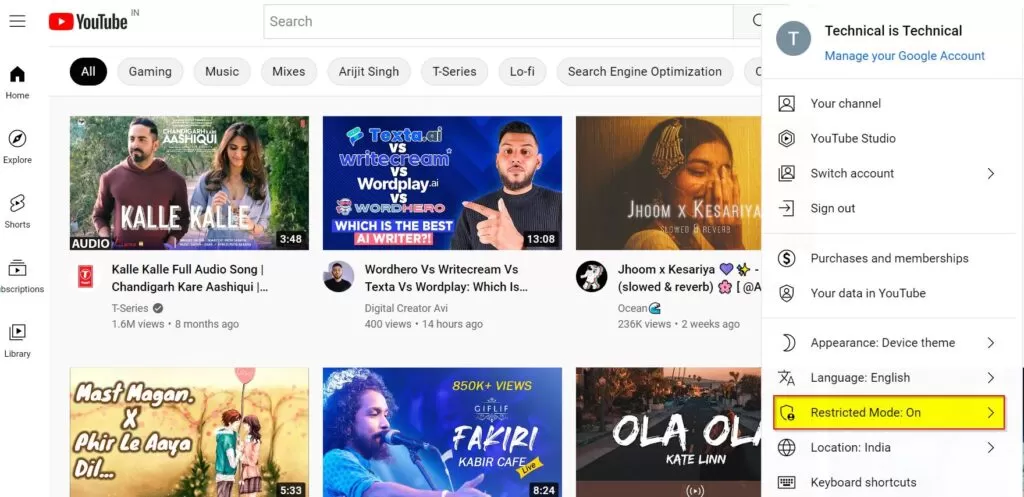
To turn off Restricted Mode:
- Open YouTube and sign in.
- Click on your account icon in the top right corner of the main screen.
- Scroll down to “Restricted Mode: On.
- ” Switch the toggle to “Off.
Note- Read this blog on Youtube to Wav converters. If you are looking for the best video converters.
How to disable restricted mode on youtube desktop or mobile device
On a desktop computer, the restricted mode is turned on or off by clicking the icon in the bottom right corner of the video player. On a mobile device, it’s a little harder to find. Here’s how:
1. Open YouTube and sign in.
2. Tap on your profile picture in the top right corner of the screen.
3. Tap “Settings.”
4. Scroll down to “Restricted Mode.”
5. Toggle Restricted Mode to off.
Benefits of disabling restricted mode on YouTube
When it comes to YouTube, there are a lot of great things that come with disabling restricted mode. For starters, this mode allows users to watch videos that may otherwise be deemed inappropriate for younger viewers. This can be extremely beneficial for those who want to watch educational or mature content without having to worry about whether it’s appropriate for their age group.
In addition, disabling the restricted mode also gives users access to a wider range of content overall. This is because many creators will make their videos available only to viewers who have this mode turned off. Therefore, if you’re looking for the most comprehensive selection of YouTube videos, disabling the restricted mode is the way to go.
Finally, another benefit of disabling restricted mode is that it allows you to support your favorite creators more effectively. This is because many creators rely on ad revenue in order to continue making videos.
Conclusion
In conclusion, disabling the restricted mode on YouTube is a good idea for several reasons. First, it allows users to watch videos that they otherwise would not be able to watch. Second, it gives users more control over their browsing experience. Third, it can help users avoid potential harm. Finally, it is a good way to support the free and open exchange of information on the internet. To learn more visit the official Youtube website.






























