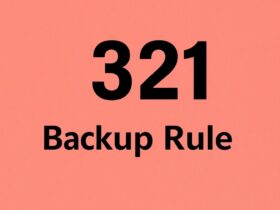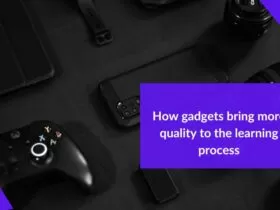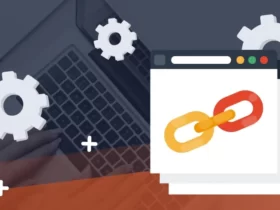MS Outlook is a pioneer in its domain providing excellent email service and management of data. Even though it is a highly trusted and versatile product, but nothing is safe from digital attackers and hackers. Contacts are vital for all of us and a lost contact is exactly like a lost opportunity for a business. Therefore, we must back up Outlook contacts to vCard which is a business card file containing dedicated fields for each attribute.
A vCard or VCF file can be shared over multiple applications, operating systems, applications, etc. Saving your data in this standard business card format can be quite handy to transfer to any user. Cardscanner.co helps you to save much time and provide you ease in your lifestyle. Users get benefited from the application when they need to save the business information through an application. It allows you to scan and extract information written over the card and export it to VCF format. It can fetch contact details and allow you to export the VCF and CSV files and facilitates you to save in outlook.
If your Outlook gets hacked or suffers any ransomware attacks, you will at least have a backup to rely on. There have been situations where the Outlook server does not work for a good few minutes. In the business world, few minutes can be quite critical, therefore, in downtime of Outlook servers, a copy of contacts can prove to be your best decision. Even in the case of accidental deletion, your data will not be lost forever since you can always import your contacts back into its place.
If you are looking for ways to help you achieve this level of freedom, then keep on reading this article.
How to Backup Outlook Contacts to vCard?
You can backup the address book or your contact list in multiple formats depending upon your desire and requirements. For the sake of this article, we will focus on vCard. However, we will provide you an alternate choice apart from VCF as well. Not all versions of Outlook provide the option to export the contact files into VCF. Therefore, you are required to use the PCVITA Outlook to vCard converter software to export all contacts from Outlook to vCard. It provides its users a free version providing you the best of features such as:
1. Facility to export multiple contacts in a single attempt.
2. Can convert corrupt, password-protected, or orphaned PST file.
3. Provides an option to scan the PST files before adding them.
4. Option to automatically detect the location of the file & load them.
5. Exports all attributes and details of the contacts when converting.
6. Maintains the folder hierarchy of the contacts during the process.
7. Feature to export even the deleted contacts from the Outlook account.
8. Automatically maps the custom fields of the contact files.
9. Can produce vCard files of all versions such as 2.1, 3.0, 4.0.
Steps to Backup Outlook Contacts to vCard
1. Download, install, and run the PCVITA Outlook to vCard converter software. Now, add PST file(s) or folder or let the tool to auto-detect the file.
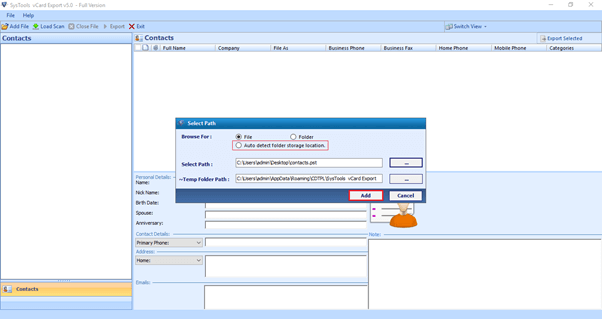
2. The software will now scan the PST contact files and add them.

3. Users can here preview all details, fields, and attributes or their contacts. Choose the contacts that you want to export.
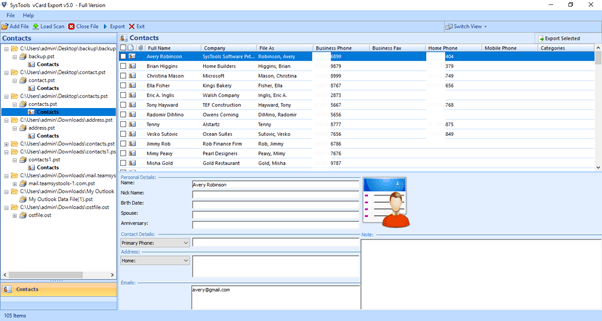
4. Finally, choose vCard as your export option. Click on Advanced Settings and select the version of your vCard file. Here, you can also decide if you would like to create individual VCF files for all contacts or would like to merge them all into one. Browse a location to save the file and hit the export button.
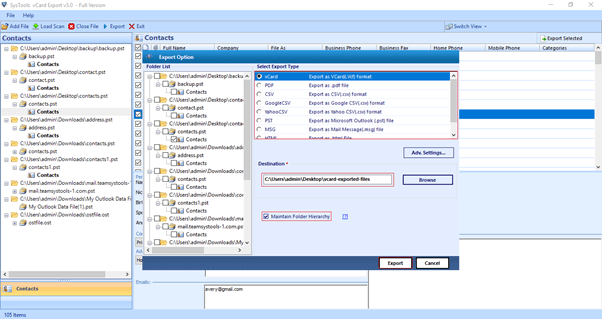
Done! You have created a copy of your contact list successfully. You can also backup Outlook contacts to vCard manually, however, there are certain limitations associated with that. The inbuilt Import/Export feature of MS Outlook provides you an option to save the contact list in CSV or PST format. You will be required to map the custom fields manually unlike the automated smart solution that maps the fields for you on its own. Additionally, the chances of losing data or messing up the attributes are always high when you are trying to get done with the task manually.
Conclusion
In this blog, we provided two possible ways to backup Outlook contacts to vCard. As the manual procedure does pose some limitations, we have recommended an alternate solution as well. With the help of the mentioned software, you can export and backup your contact list into eight other formats possible that provide you the liberty to move your contacts in and out of the majority of applications ever built. Because of this extraordinary feature, users majorly go for the PCVITA Outlook to vCard converter software. I hope the solutions mentioned here help you backup Outlook contacts to vCard effortlessly and easily without any confusion.