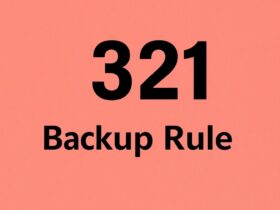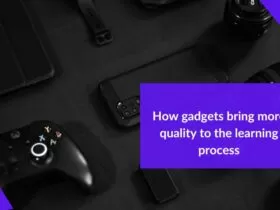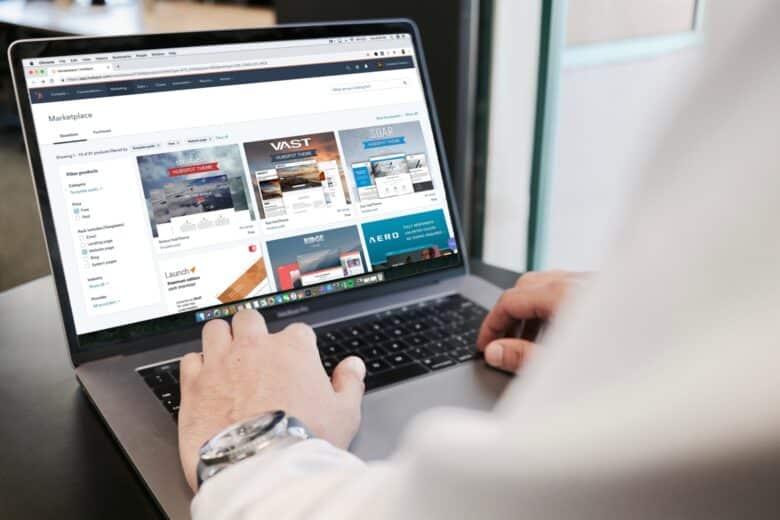Download errors are common while trying to download something from the internet. There can be many factors that support the problem.
In this article, we will explore our expertise to see if there are any troubleshooting methods for downloading problems.
Before we can solve downloading issues, we first try to understand what downloading is all about.
What Is Downloading?
Downloading is a process that allows you to place a copy of certain files in your system. The process takes place with the clients sending a request to download the file and the server sending a copy of the original file.
If the content is a file server, it’s most likely FTP. However, if the content is from the web server, it is HTTP for downloads.
For instance, if you are downloading content from ipiratebay (a torrent website with a web server), the file you download will be an HTTP file.
Although downloading really helps you get a copy of the original data inside your system, there are times when downloading problems occur.
In times like these, you need to be prepared with these troubleshooting methods.

How To Troubleshoot Downloading Problems?
Usually, downloading problems are rare cases; they hardly happen. Unfortunately, this is the reason why most people are not aware of its troubleshooting methods.
We are now about to show you some of the few essential steps you can take to solve the problem.
1. Check The Internet Speed
You need a stable connection for downloading a file from the internet. Hence, if there is something wrong with the downloading, you should first check the internet connection.
First, ensure that all the wiring is in place and the internet connection is stable. Once that does, next check for the internet speed. If the internet speed is okay, you can try resetting your router.
2. Try Incognito Mode
When we use our stay to surf the internet, we have several extensions working behind the scenes. This might affect the downloading procedure.
However, if you are using incognito mode to download anything, all the extensions take a back seat, allowing smoother downloads.
3. Modify your Antivirus Settings
It is highly likely that the downloading issue is caused by your system antivirus. This is because most antivirus comes with traffic monitoring features, including HTTP scanning.
Although these features are in place to stop downloading any malicious files, they can sometimes go overboard by blocking all kinds of downloads.
4. Update Your Network Driver
Network drivers control the interface between the network and your system. If you are running an outdated network driver, this might result in various network issues.
Here is how you can update your network driver.
- Select the device manager from the startup menu.
- Navigate to the network adaptor.
- Right-click, the network driver.
- Select – update driver.
5. Change Download Location
If there is nothing wrong with the internet connection, there can be an issue with the downloading folder. The best way to check this issue is by changing the downloading folder to default.
Changing the folder to default will allow the system to choose a folder to download the files and folders without the issues effectively.
6. Pause & Unpause The Download
Sometimes all you need to do is simply pause your download and start the downloading process again. This is especially true for the older files.
Pausing and resuming the downloading process refreshes the whole process and sends new signals for the downloads.
7. Cancel & Try Again Later
The nuclear option – cancel your download and try again!
This might not be the first choice when you are downloading large files, but it certainly gets the job done.
Most modern browsers will retain your progress and will start the downloading process from where you have canceled.
Also Read-List of Powerful Web Development Tools to Consider in 2022
Analyze The Configuration
If nothing is working, perhaps you have limited your downloading speed in the settings. Go through your download settings and see what wrong parameters are in place.
Sometimes to achieve better performance, we tweak the settings. However, instead of enhancing the performance, it can affect the performance.
Changing the setting back to its default status will help improve your downloading experience.