There has been a tremendous increase in the number of users migrating their confidential data to a cloud-based platform. The major benefits, which can be availed from a cloud-based application like Office 365 is that it is flexible, agile, user-friendly, which offers result-oriented features. On top of that, users can efficiently access their data irrespective of the location or device.
There are millions of users across the globe who are using cloud-platform for swift data accessibility. In the case of IBM Notes users, many of them are on the verge to migrate Lotus Notes files to a cloud platform. However, a majority of the users fail to find the right solution, which best meets their migration needs.
Managed Microsoft 365 is a feature-rich application, which provides a wide-range of advanced options. It offers enterprise-oriented features, improved data security options, offline access to Onedrive synchronization, MS Office suite like Word, PowerPoint, Excel, etc. In addition to that, users can easily choose the desired subscription plan according to one’s requirement.
With the help of this blog, we will emphasize the proven approach to implement Lotus Notes to cloud data migration. Along with that, a step-by-step procedure to fulfill the file migration process has been elaborated here. So, let’s begin!
“Throughout the month, I have to work from different locations based on the business requirement. As a result, it becomes difficult to access my email data. Being a Lotus Notes user, there are numerous crucial emails and files loaded in my NSF mailboxes. For quick data accessibility, I have decided to migrate multiple Lotus Notes files to a cloud-based suite like Microsoft Office 365. Kindly help me know with the suitable approach to be followed to effortlessly perform the migration process.”
Migrate Multiple Lotus Notes files to Cloud – A Professional & Instant Way
When it comes to choosing the automated solution, one has to invest a sufficient amount of time finding the best yet proven software. After undergoing thorough testing and analysis of the features, SysTools Lotus Notes to Office 365 Migration Tool proves to be cost-effective. It offers a wide variety of advanced features to easily perform the migration of multiple NSF files to O365.
Users can avail amazing features from the software panel. This includes date filter option for selective data migration, re-run migration, user accounts prioritization option and much more. The software can be easily availed in both demo and full version. Based on the requirement, one can choose the desired version of one’s choice.
Here is the 6 Simple Working Steps of the Tool
Step 1: Install and run the software to migrate multiple Lotus Notes files to cloud
Step 2: Select IBM Notes and Office 365 as the Source and Destination from the given options
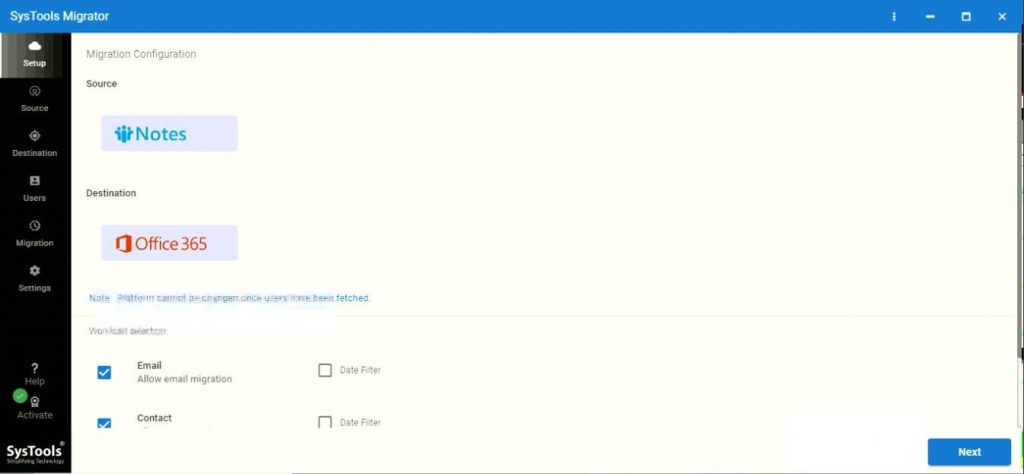
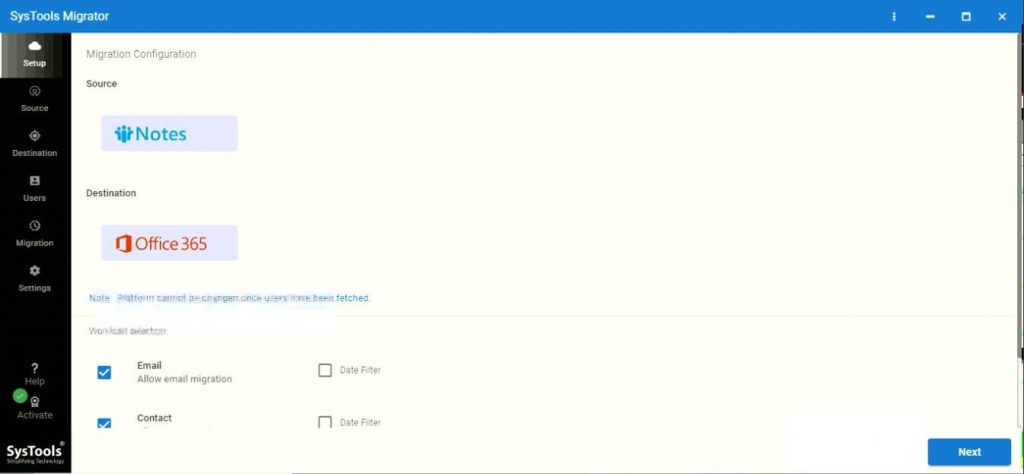
Step 3: Make use of Date filter option, avail selective mailbox migration


Step 4: Enter the admin credentials of Lotus Notes and Office 365 account
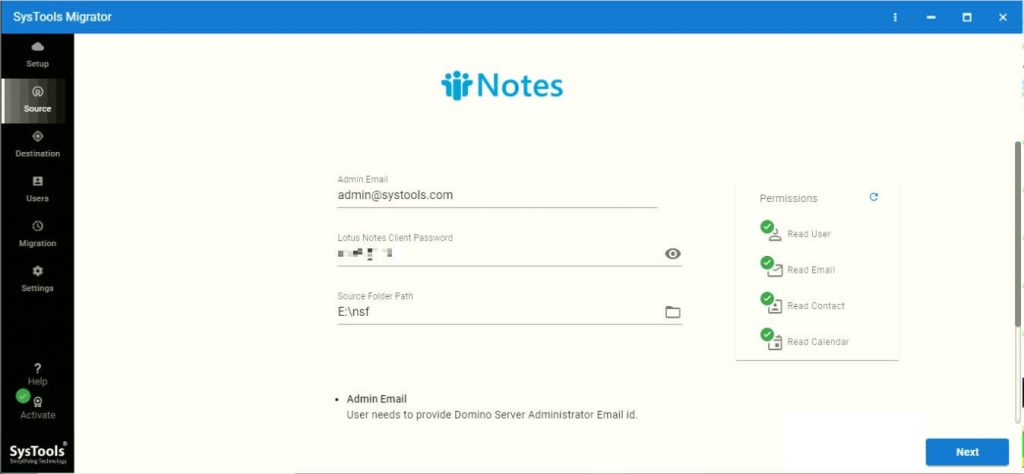
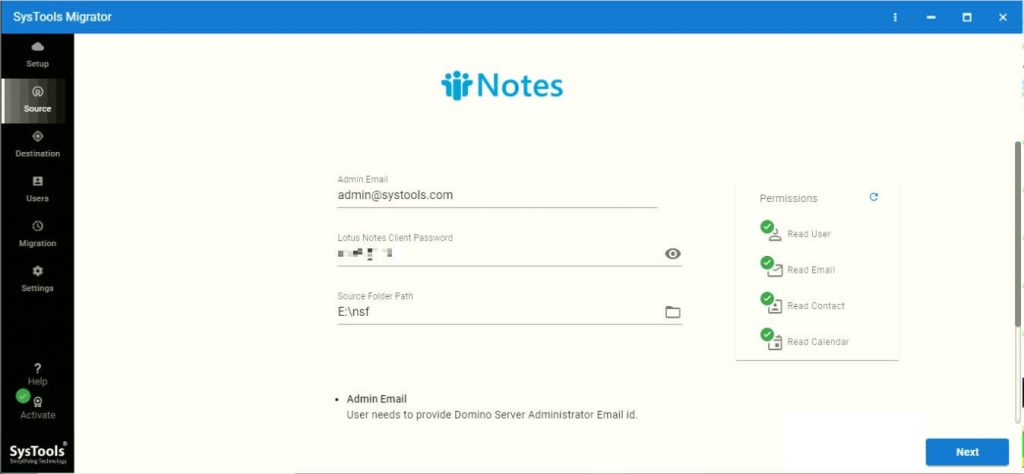
Step 5: Map the user accounts and set priority to the mailboxes for quick data migration if required
Step 6: At last, click on Start Migration to initiate the migration process
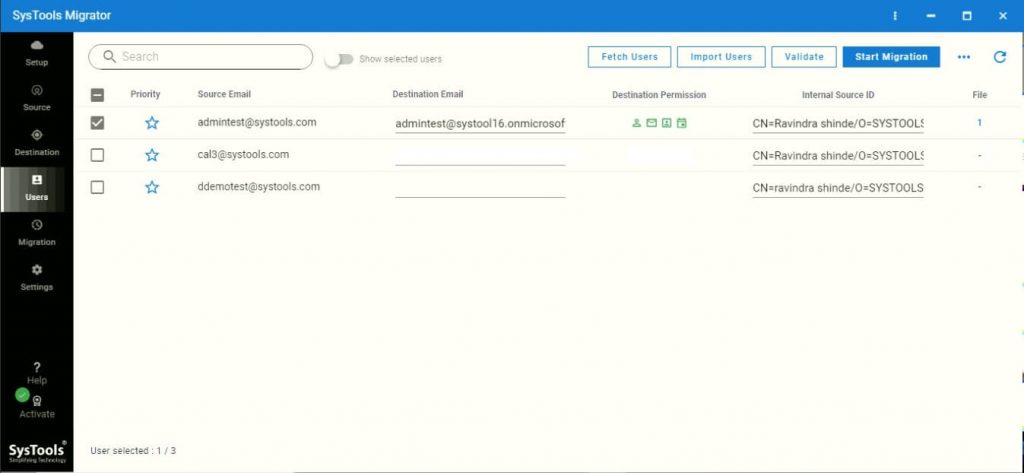
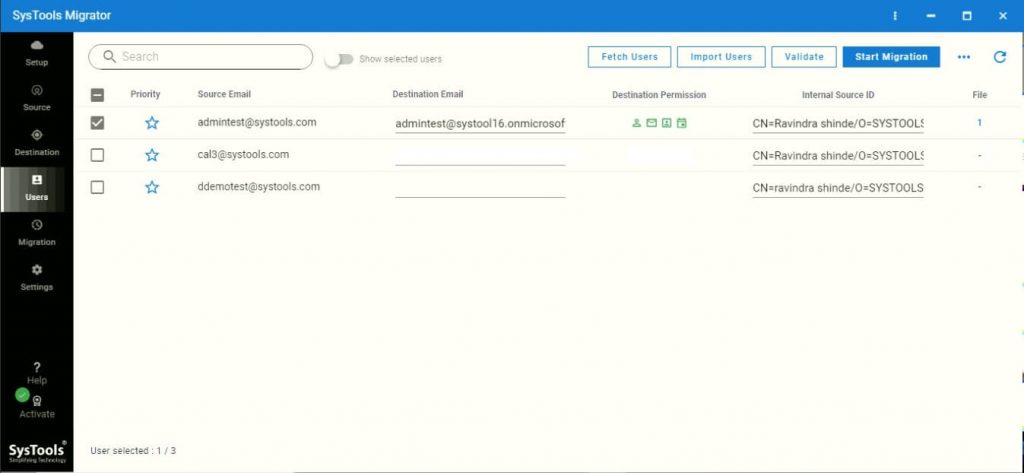
How to Transfer Bulk NSF Mailboxes to Office 365 Manually?
The manual approach using IMAP connector consists of several limitations. This includes failing to migrate NSF files of more than 1 GB file size, requires technical expertise, fail to migrate IBM Notes calendar data, etc.
Below-mentioned is the step-wise manual procedure using IMAP connector to migrate multiple Lotus Notes files to cloud platform i.e., Office 365.
#1: Create Backup
It is important to create backup files of Lotus Notes mailboxes before availing this approach. This is because there is a high risk of loss of data via this methodx.
#2: Create New Mailboxes
Now, make sure to create new mailboxes for each IBM Notes mailboxes to perform data migration of Lotus Notes to Office 365
#3: Enable IMAP
- At first, navigate to Domino Administration>> Configuration>> open server document to implement IMAP configuration.
- Enable the default TCP/IP port and change the port values
- After that, set as Enable in the fields given, which is located at the right of Mail IMAP column to proceed further
- Finally, click Save >> Close>> Exit button
#4: Connect to IMAP connector
In this step, you need to make use of IMAP connector to synchronize NSF mailboxes with Office 365 account.
Time to Conclude
There are countless IBM Notes users who want to switch to a reliable cloud-based suite like Office 365. Hence, we have highlighted both the manual and automated workaround to migrate multiple Lotus Notes files to the cloud through this write-up. Users can choose the desired method as per the preference. However, it is recommended to avail the suggested third-party software to save your valuable time and efforts.





























