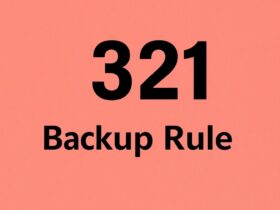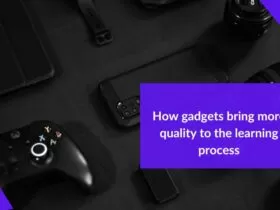If you’re a MacBook user and you currently face no issues with your macOS or hardware—that’s great. The idea that you may face some problems down the road might seem like an unlikely distant reality. However, it’s best to know a few commonly reported issues that MacBook users face and how you can fix them.
Top 4 Commonly Faced Mac Issues
MacBook does not power on
If you find that your MacBook does not power on—it’s best to look at three areas that pertain to your macOS. System Management Controller (SMC), Non-Volatile Random Access Memory (NVRAM), and Parameter Random Access Memory (PRAM). These components of your OS are the ones that power and process start-up functions related to your MacBook. These days NVRAM in MacBook laptops perform the dual function of both the NVRAM and the PRAM.
NVRAM is responsible for functionalities like volume control, time zone data, disk selection upon start-up, resolution of your MacBook screen, and more. SMC handles power functions and related settings. Restoring your NVRAM, PRAM, and SMC settings back to the factory default might be a fix to the specific power problem that you face on your Mac.
If you’re having processing speed-related issues, it may be due to the fact that there are programs and applications running on the default that eat up your MacBook’s processing power.
Open source distributions for programming languages like Python is an example of something that comes installed as a factory default setting. Uninstalling these (Anaconda in the case of Python) can save you storage and improve your MacBook’s performance as well.
You can learn more about how to uninstall Anaconda on a MacBook here: https://setapp.com/.
Recovering permanently deleted data on your MacBook
Imagine this scenario: you accidentally delete files on your Mac. It gets moved to Trash immediately. A few weeks later, you realize that you need those files back. Since you didn’t permanently delete any of your files from the Trash folder—you can get them back easily.
But what if you delete them from the Trash folder itself? How do you recover your data in that case? To be able to do this, you need to invest in a professional-grade data recovery software. The primary benefit of getting one is being able to recover any file permanently deleted—like MP3s, video, documents, and more.
You can also recover and restore data from MacBooks that do not boot up or have crashed, in addition to any data that was lost due to issues like USB corruption and unrecognized drive.
Charging issues
This is every MacBook user’s nightmare: you’ve plugged your MacBook charger into the power socket and connected it to the MagSafe port—but the LED charging indicator simply does not light up.
If you’re facing issues related to your MacBook not getting charged, the first place to look at would be your hardware. Check if your power socket works fine and there are no issues with the charging cable.
If you can confirm these two, check the charger itself next. The charger unit is made up of two components—one that plugs into your power socket and one from where the charging cable begins and finally connects to your Mac.
Take them apart and put them back together to check if the issue is due to poor current flow. In case it’s not this, you will have to check your MacBook itself. Troubleshooting mac issues include rebooting your system or restoring the SMC settings to factory default.
Problems with your MacBook logic board
A quick DIY fix for understanding any logic board problems on your MacBook is to simply run either Apple Diagnostics on the newer models or Apple Hardware Test on the older ones.
You can troubleshoot this problem by restarting your Mac and holding D so that Apple Diagnostics/Apple Hardware Test pops up. Bear in mind that you shouldn’t connect your Mac to any external hardware component here. After it has finished scanning your hardware, a list of problems will be shown that you need to take care of. Run the diagnostics tool once more so to double-check if the problem listed is indeed the issue that you have to get fixed.
Issues detected are labeled with Apple Diagnostics reference codes. Use the listed reference codes when you contact Apple support or take your MacBook to a registered Apple Authorised Service Provider (AASP).
Whilst the problem that you may face with your MacBook might be more specific in nature, this guide is a more general overview of likely problem areas on a MacBook. We hope that this article has, in the least, given you some basic information as to where to look in case you face any issues.